Campaigns
After you navigate to the campaigns tab, you'll encounter several sections.
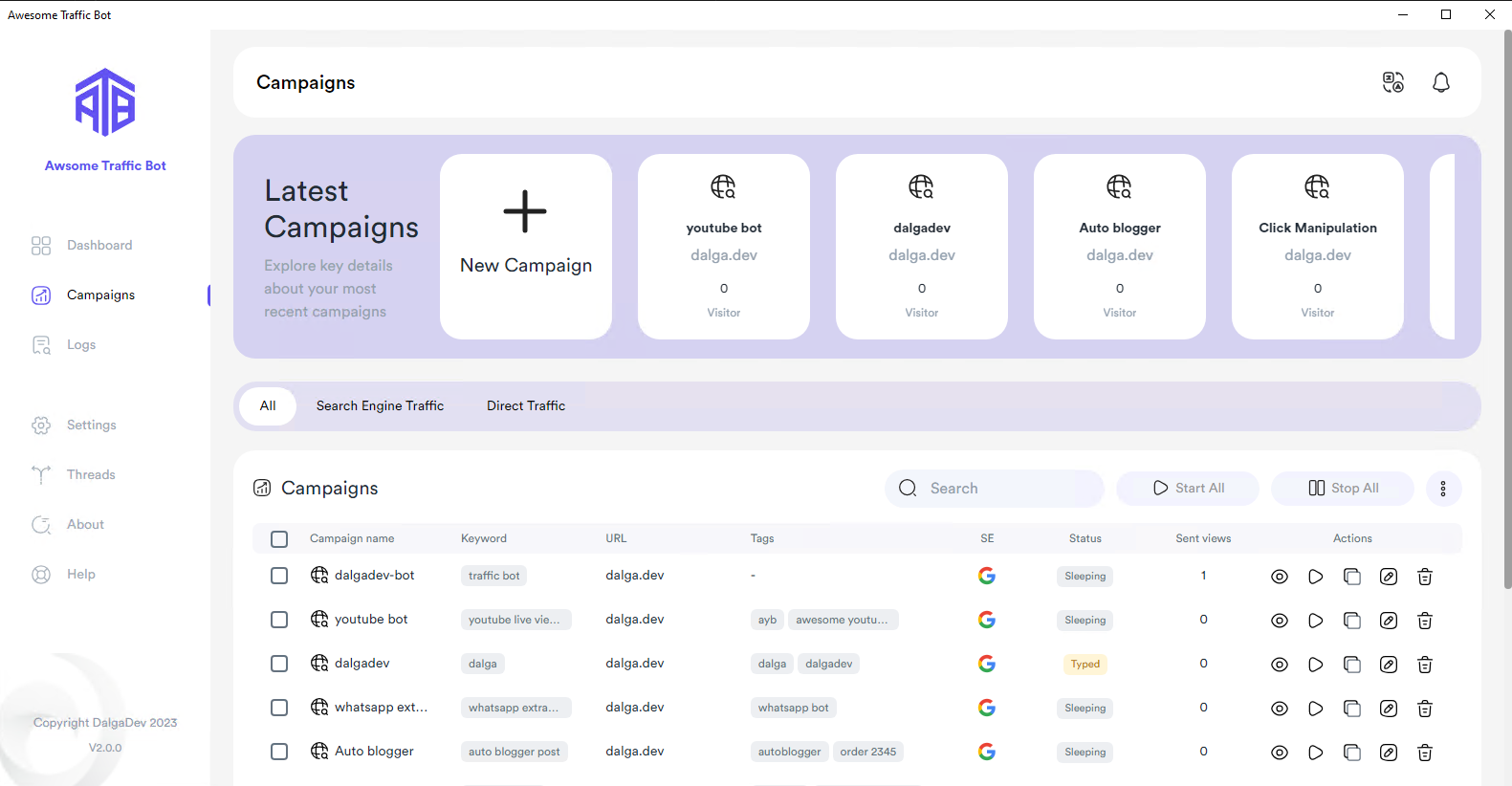
Latest Campaigns
You can find a display of recently created campaigns. To initiate a new campaign, click on the Create new campaign button.
Campaign Filtration
You can select the type of campaigns that you want to view.
Campaigns list
This section provides an overview of your campaign list, along with a few action buttons.
Action buttons
You'll see two important buttons called Start all and Stop all, along with additional options accessible in the more (3 dots) menu.
Start All
The bot will start all of the campaigns (or the selected ones).
Stop All
The bot will halt all of the campaigns (or the selected ones).
Restart All
Located in the (more) menu, the Restart All option allows you to restart selected campaigns, resetting the total number of sent visitors in the process.
Import
It's placed in the 3 dots (more) menu. You can import campaigns using text files, json files, RSS feeds and sitemaps.
Export
This option allows you to export campaign settings or reports as needed.
Edit
You can edit one or several campaigns simultaneously. The Mass and bulk edit feature provides two different options, modify and overwrite. In the modification mode, the bot applies changes only to the selected campaigns.
In the overwrite mode, the bot will overwrite the settings to all of the campaigns.
Clone
This clones and creates duplicates of selected campaigns.
Remove
Remove the selected campaigns by clicking on the remove button.