Logs
You can save and watch the comprehensive logs generated by the application. You can check the general logs of the application by clicking on the log tab button in the left navigation bar.
You can also check the logs of a specific campaign by clicking on the eye button to move to the campaign overview page. Each single log consists of different variables.
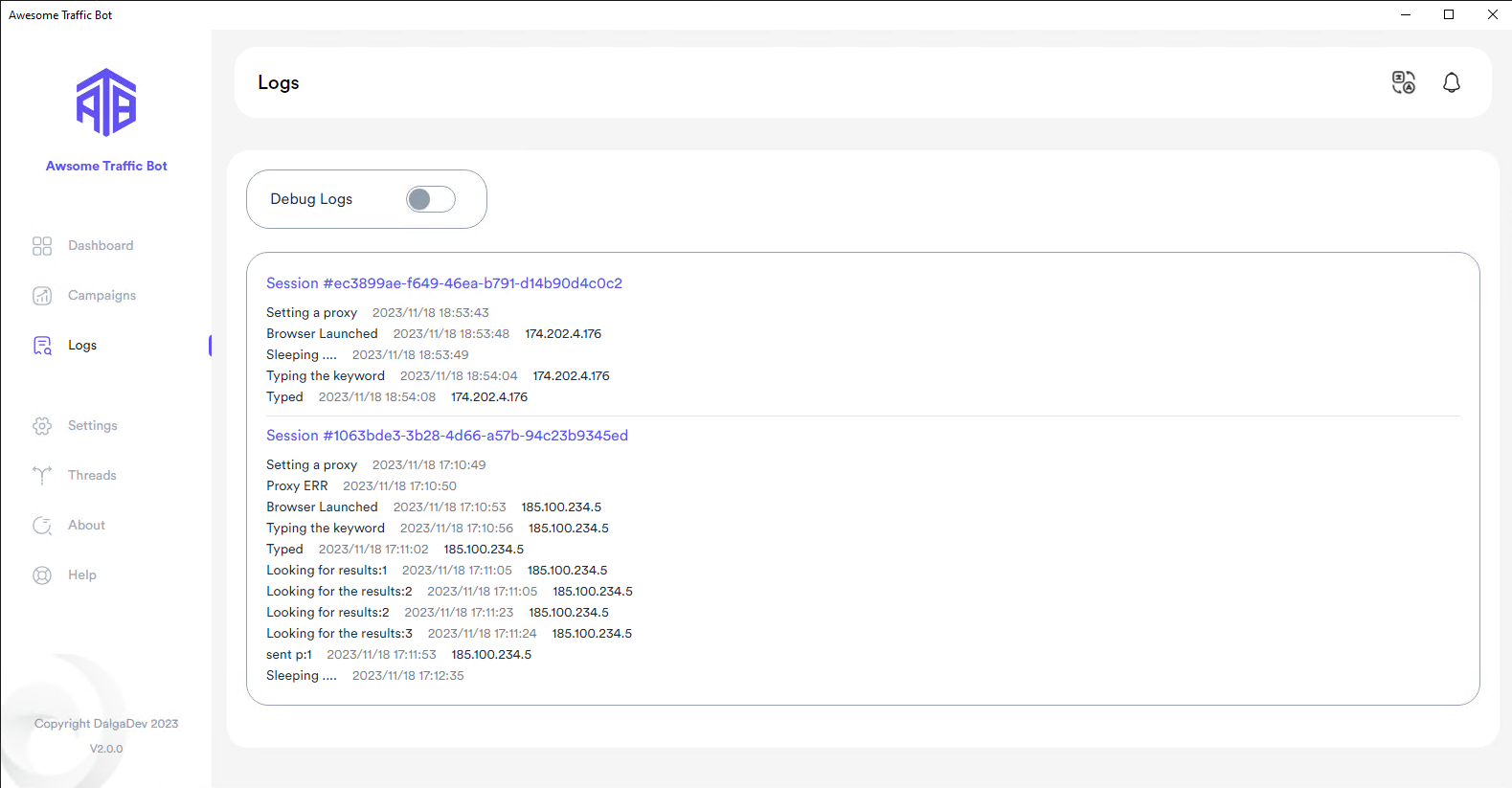
Session
A Session represents a bundle of different status changes and tasks. Each session analogous to a browsing session. Session has an id to be indetfied with.
Status
This describes what exactly is happened or about to happen. It shows when the bot clicks on the result, starts visiting other webpages of your website, etc.
IP
The bot also logs the IP when any status change happens.
Note that logging IP addresses can increase the bandwidth usage of the proxy or your internet. The bot sends an HTTP request to retrieve the IP each time the status changes. If detailed logs are unnecessary, consider disabling "Log all activities" to conserve bandwidth and data.
Debug
You can also enable the bot to log all technical information for debugging anytime you require.